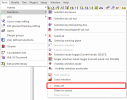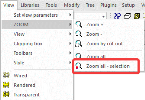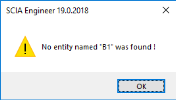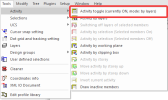Selecting and finding entities
OPTION 1: SELECTING ENTITIES
There are several ways to select an entity:
- You can select an entity by clicking on it in the workspace. When there are multiple entities available on the same location, you will get a list in which you can make your selection. To confirm, click on the button at the bottom right:
- You can also select an entity using the Select command. Type 'sel' in the command line, followed by the name of the entity. For example: 'sel B1' will select entity B1.
- Finally, you can use the table input to select entities. You choose the entity which you want to select (nodes, 1D member, loads, …) and click on the number in front of the row:
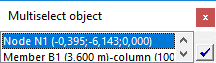
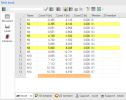
When you want to select a certain entity, but you are not able to, make sure that the filter for selections is turned off. The filter can be turned on when accessing a service (Results, Steel, Concrete, …). However, this can hinder the selection of certain entities, for example: integration strip.
The filter can be turned off by going to Tools > Selections > Filter off:
OPTION 2: FINDING ENTITIES
You can find an entity by first selecting this entity, for example using the Select-command: 'sel B1'. To find this entity in the project, you can use the Zoom all – selection function via View > ZOOM:
This will zoom the workspace to all entities that are selected. So if you have selected only one entity, this can be easily found.
When you are searching for an entity with the Select-command (typing ‘sel + 'name of the entity' ‘in the command bar), it could be that the message 'No entity named '...' was found' pops up:
First of all, you need to make sure that you are inputting the correct name of the entity in the Select-command. Second, you need to make sure that this entity is activated in the workspace. You can easily check this by deactivating the activity toggle which can be found by going to Tools > Activity:
Finally, if the activity toggle is turned off and the entity is spelled correctly in the Select-command, but the entity was not found, the entity does not exist in the project.