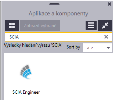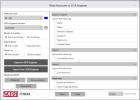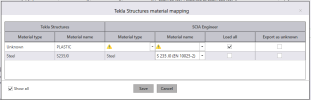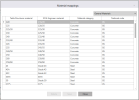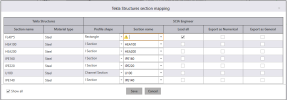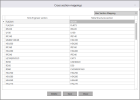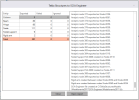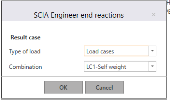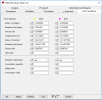Tekla Structures - SCIA Engineer link
Note:Only Tekla Structures 2017 is supported in the first release of plug-in (distributed with SCIA Engineer 2018).
Tekla Structures - SCIA Engineer plug-in is an application which allows import, export and round trip of structural model data between Tekla Structures and SCIA Engineer.The help with detailed description is a part of the plug-in itself. The plug-in is a part of Tekla Structures where it can be launched from Applications & Components dialog.
Plug-in options
National code
In case of export to a new project it defines the national code which should be set for the project. Currently only EC and BS are supported.
SCIA Engineer version
Here it can be selected version of SCIA Engineer which is used for import from or export to. Once a version is defined it is remembered in the combo box therefore it is easy to switch between versions. It also allows removing of versions.
Data Exchange
Direct exchange - if selected, both applications have to be on the same computer. In case of export the SCIA Engineer which version is defined in the item above is automatically opened and model imported.
File exchange - if selected, a dialog Open or Save as is displayed. There is necessary to define a name of a file. The file extension is t2s for export to SCIA Engineer and s2t for import to Tekla Structures. In this case it is necessary to go in SCIA Engineer menu File - Import -Tekla file, File - Export - Tekla file or File - Update - Tekla file.
Export items
Full model - entire model is exported to SCIA Engineer. It does not matter if there is any selection in time of export or not.
Selected items - only selected items are exported to SCIA Engineer. A selection has to be made.
Export as
New project - if selected, a new SCIA Engineer project is opened.
Update project - if selected, the project which is opened in SCIA Engineer is updated.
Mapping details
This section contains mapping tables for materials, cross-sections and parametric sections.If any material or cross-section is not mapped a dialog for mapping always appears during export and import. The predefined mapping tables and user mapping tables can be displayed with these buttons. If any item in the user mapping table is out of date it can be removed and the profile mapped again during export or import.
Materials
If no matching material already exists in any of predefined or user defined mapping table the following dialog appears during import/export.
There is possible to select steel or concrete material or tick on option Export as unknown. The option Export as unknown creates a dummy material in SCIA Engineer. This option works only in case of Direct exchange.
The option Show all defines if all or only unmapped material are displayed in the table.
All mapped materials are shown in a dialog which can be launched with the button Materials in the plug-in.
Cross-sections
If no matching profile already exists in any of predefined or user defined mapping table the following dialog appears during import/export.
There is possible to select any profile or tick on option Export as numerical or Export as general.
The option Show all defines if all or only unmapped cross-sections are displayed in the table.
All mapped cross-sections are shown in a dialog which can be launched with the button Cross-sections in the plug-in.
Parameters
Parametric sections are defined in the same dialog as other cross-sections during import/export. The list of mapped parametric profiles is in a separate dialog which can be launched with Parameters button in the plug-in.
Export/import & mappings
In the right part of dialog there are options for object types to be ignored during import/export/update and for mapping. The explanation of each item is in a tool tip.
Report about import/export/update
When the button Export to SCIA Engineer or Import from SCIA Engineer is pressed a dialog with summary of imported/exported items is opened.The final report can be opened in html browser and saved.
Supported entities for data exchange
1D members
Straight steel and concrete beams and columns are supported for import and export. In round trip added and removed members are taken in account.
| Property | Import | Export | Round trip |
| Type/class | x | x | x |
| LCS rotation | x | x | x |
| Alignment | x | x | x |
| Eccentricity | x | x | x |
| Cross-section | x | x | x |
| Material | x | x | x |
| Shape - straight, polyline | x | x |
Note: Only member modification which is supported inSCIA Engineer XML update can be performed.
2D members
Flat steel and concrete walls and slabs are supported for import and export. In round trip added and removed members are taken in account.
| Property/Component | Import | Export | Round trip |
| Alignment | x | x | x |
| Eccentricity | x | x | x |
| Thickness | x | x | x |
| Material | x | x | x |
| Opening | x | x | x |
Note: There is not a full support for validation of 2D members. It may happen that non-planar slab is exported from Tekla Structures what can caused an issue during import to SCIA Engineer.
Model data
Nodal support, hinges on beams and rigid arms are supported for import, export and update.
| Model data | Import | Export | Round trip |
| Nodal support | |||
|
x | x | x |
|
x | x | x |
|
x | ||
|
x | ||
| Hinges/releases | |||
|
x | x | x |
|
x | x | x |
|
x | ||
|
x | ||
| Rigid arm/links | |||
|
x | x | x |
|
x | ||
|
x |
Note: SCIA Engineer supports only rigid arms with ends fully rigid or hinged. If there are any other constraints set in Tekla Structures, it is always imported to SCIA Engineer with a hinged end.
End reactions
In case of import model from SCIA Engineer to Tekla Structures end internal forces on beams can be imported to Tekla Structures.
During import to Tekla Structures the load case, combination or result class where the end reactions are read has to be selected.
Then internal forces on beam's end sections are imported as end reactions to Tekla Structures beam end conditions properties.
Note: In case no results exist in SCIA Engineer model it is necessary to set the option Ignore End reactions on.