Import a model (esa file) into another model (esa file)
If you have two separate esa projects and you want to import one (or a part of it) into another, you can follow steps bellow.
Note: the imported esa file must be from the same or from a lower version of SCIA Engineer as the esa file where you want to import the project.
Option 1:
-
Open an esa project.
-
Go to File > Update > Project (.esa).
-
At this point a window will appear, where you can choose, simply by ticking/unticking the respective check-box:
-
which element(s) you wants to import ('New entities', in green)
- which element(s) you want to delete ('Deleted entities', in red)
-
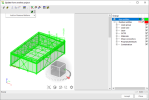
Note: it is not only possible to import structural elements but also, library elements, loads, etc.
Note: the project to be imported should not be open, otherwise the procedure will not work.
Option 2:
-
Open an esa project.
-
Go to Structure > Advanced input > Import project (esa file).
-
Choose the file to be opened.
-
Select the insertion point for the imported structure.
_thumb_0_100.png)