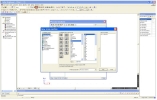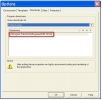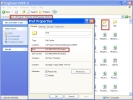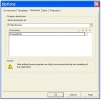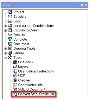Profile library not found (error -4)
Error-4 means that there’s something wrong with the file which contains the profile library.
In the following some steps are explained what to do:
- When you try to load an old project before a new one was created after the installation of a new version the error can appear.
-
Check the path and the size of the prof-file: in SCIA Engineer, go to Setup > Options > Directories
-
When previous steps are checked and the error still appears:
-
Create a new folder under C:/ and name it SCIA
-
Copy the prof-file to this location
-
Change the directory in SCIA Engineer (Setup > Options > Directories > Profile libraries)
-
Close and restart the program
Make sure that no project is open, else you can’t change the path.
Double click on the path and then you can browse to C:/scia/prof
-
-
If the pad and the content of the folder are correct, you have to check if the user has sufficient read- and write rights to this folder.
If this is all taken care of or if this was already in order, you have to convert the steel profile library. To do this you have to close all projects and start a new one. Subsequently you go to Tools > Convert Steel Profile Db
This may take a while.
After the steel profile library is converted, you will be able to enter profiles from the steel profile library. Subsequently you can also open existing projects again.
In this case:
When this is done, you can try to load an old project. If you get the error when you try to load a cross-section proceed to the following step.
Now check in Windows Explorer whether this path is linked to the the prof-file. In order to check the contents of this file, the size is important (select file > right click on mouse > Properties). The size should be over 8 MB.
When the size is smaller, you should copy the prof file from a colleague or contact our support to send this file to you. You can also find a zipped prof-file on this page. Replace the prof file and restart SCIA Engineer.