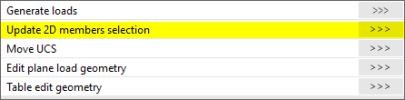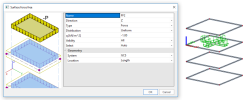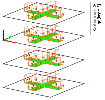Define a free load
A free load differs from a ‘regular load’ by the fact that it is NOT attributed as an additional data to a specific 2D member. A free load can be created at an arbitrary position in space, and afterwards you can specify to which element(s) the projection of this load is attributed to.
Attention: The geometry of a free load is always inputted in the active working plane (XY, XZ or YZ) of the current UCS. It is thus necessary to adapt the UCS in advance and set up the active working plane via Tools > UCS
A free load can load all elements which are cut by the projection of the free load. Which elements will be actually loaded by the free load, depends on the parameters 'Select' and 'Validity':
- Select:
- Validity:
All: all the elements, which are cut by the projection of the free load, can be loaded.
- -Z: only the elements situated under the free load (situated in the half-space defined by the negative Z direction of the UCS at input) can be loaded.
- -Z (incl. 0): only the elements situated under or in the plane of the free load can be loaded.
Z = 0: only the elements situated in the plane of the free load can be loaded.
- +Z (incl. 0): only the elements situated above or in the plane of the free load can be loaded.
- +Z: only the elements situated above the free load (situated in the half-space defined by the positive Z direction of the UCS at input) can be loaded.
From – to.: loaded elements are defined by spectrum of Z direction of the UCS at input.
Example
An apartment building, where it is likely that the same load configuration acts on more than one storey floor.
Let’s suppose: Four plates situated right above each other, and a free surface load inputted exactly IN the plane of the 3rd plate:
For load generation use action button 'Generate loads' (the free load must be selected):
- Select = Auto, Validity = All
- Select = Auto, Validity = Z = 0
- Select = Auto, Validity = +Z and -Z
Select = Auto, Validity = +Z (incl. 0) and -Z (incl. 0)
Select = Select (2nd and 4th slab is selected), Validity = All
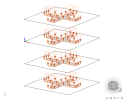
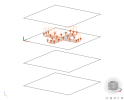
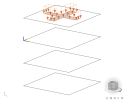
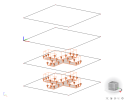
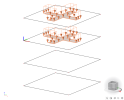
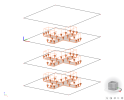
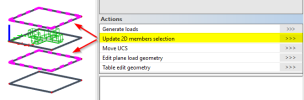
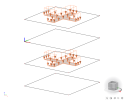
The original load can be displayed via action button 'Display original load' (this action button appears when a generated load is selected).
Tip: you can display generated, original or generated + original load via: Set view parameters for all > Load / masses > Display loads > Generators
You can generate the load with following commands:
- Main menu > Calculation, Mesh > Calculation > Test of input data
- Main menu > Calculation, Mesh > Calculation > Linear analysis
With '2D data viewer' you can have a look as well at the generated loads: